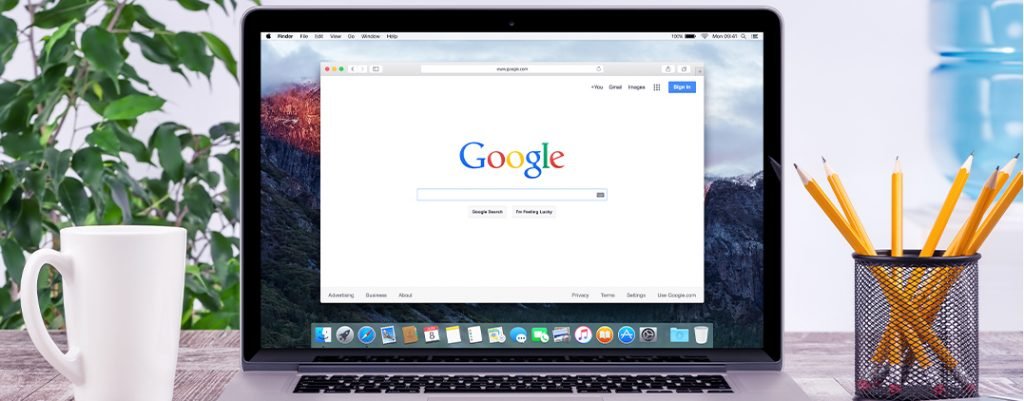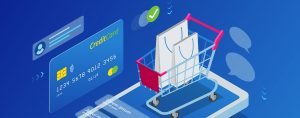Google is the world’s largest search engine, enjoying a market share of 92% of all searches in the world. This means that worldwide, Google handles 3.8 million searches every minute!
In Israel, Google’s market share is even higher at 97.64%. That means we all google all day long, searching, checking, and comparing on Google.
In the following article, we will present some tips how to utilize Google’s capabilities better so that you can search (and find) like real professionals.
1.Use the tabs
The first step to a more precise and effective search is to use the various tabs of the search engine.

We can choose whether to get all the results that are in Google or results of a certain type. For example – focus on news sites, photos, videos, or maps.
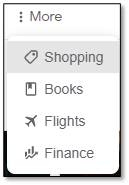
Other commonly used options are shopping site information, books related to the topic you are searching, flights, or financial information.
In addition, using the tools tab will allow further specifications. For example, you can filter the time frame of the displayed results. If you want to find information between certain dates for example, the time tab will allow you to choose the time frame of the results that Google will display:
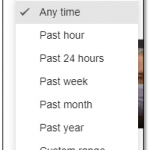
2. Use quotation marks for accurate and focused searches
If you are looking for something very specific and keep getting nonsense, weird results that are unrelated to what you are trying to find, use the double quotation marks to signal to Google that you are looking for the exact phrase within the searched content.
For example, instead of typing in the search bar:
Digital marketing for businesses
and getting results that talk about digital marketing (in general) or business (non-digital) marketing, write
“Business Digital Marketing”
and you will get results that refer only to the search terms you have written and not to the numerous variations that do not meet your search needs.
3.Use a hyphen (called a minus in this case) to refine the search and avoid irrelevant results
The minus sign is another way to add precision to your search. It tells Google: the word after the minus sign is a word that is not relevant to my search. For example, if you search for a cycling class for your child, and you write in Google “riding class” – many of the results you will get will be for horseback riding. If you do not have a horse, you can write in the search bar

and get different results, such that refer only to cycling and not to horseback riding.
4.Use a colon to search specific sites
If you are looking for information on a specific site, you can use a colon to say that to Google – this is my search: this is the website where I want to look for it.
For example, if you search for information about “Netanyahu”, you will get various results from all over the network
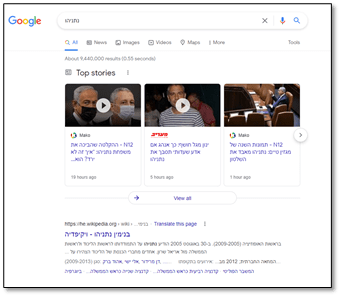
If you search
Netanyahu: Maariv
you will only receive results from the Maariv website
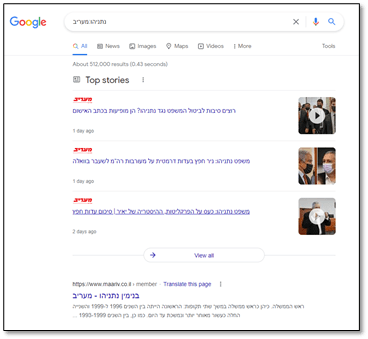
5.Use asterisks in places to complete partially forgotten phrases
It can sometimes happen that we remember only parts of a phrase and not the exact phrase we want to look for. As a solution, Google allows us to put asterisks in place of the words we do not remember. Suppose we forgot the lyrics to the Beatles song Come Together. We can write on Google
Come * right now * me
and Google will give us the relevant result (or results)
Come together right now, over me
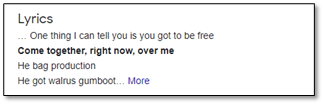
6.Find sites similar to the ones you like using the word RELATED:
You can use Google to find sites similar to the ones you like. For example, if we like to buy online at ASOS, we can do a Google search

and get matching results:
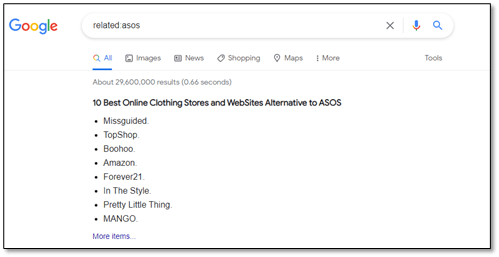
7.Image search
Suppose you get a picture of a product you like but no details other than the picture. Not the product name, not the company name, not what site the photo was taken from – nothing. We can use Google image search to locate the image – and if it appears on several different sites, we will get all the sites where the image appears.
In the corner of the Google search page, there is the option to select images
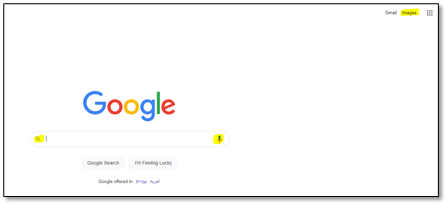
Once this option is selected, it becomes an additional search option
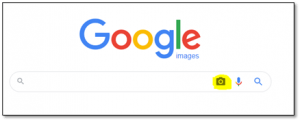
We can choose to either enter an address of the image (if we received a link), or upload the image (if it is stored on our computer or phone)
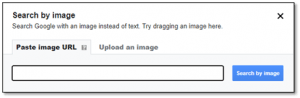
8.World clock
We can Google what time it is in different places in the world:
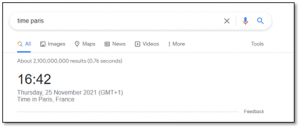
9.Timer
If you need to set a timer for something – say, on the way for a nap – and you get stuck without a watch and you’re using the phone for something else – you can use Google to set a timer that will beep and alert you at the end of the time period
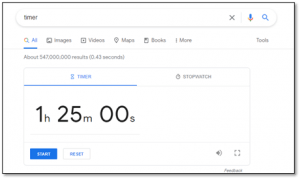
10.Measurement conversions
You can also use Google to convert units. For example, between kilometers and miles, or between kilograms and pounds.
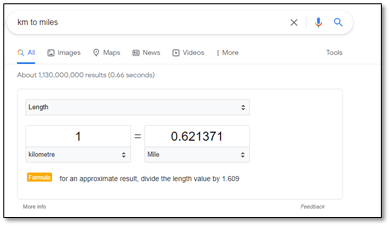
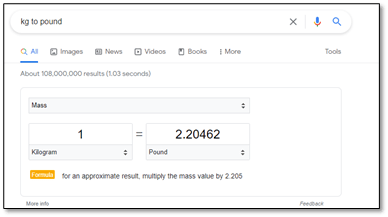
11.Direct translation
You no longer need to go to google translate to translate words from language to language.
All you need to do is write the word “translation” in the language you want to translate into, and the word you want to translate in the source language and Google will do the rest.
If you want to know how to say “miscellaneous” in Hebrew, write “translate” in Hebrew and “miscellaneous” in English and you will get the following result:
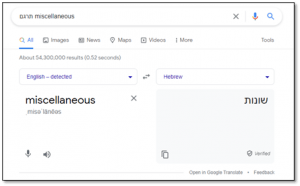
If you want to translate the word “balcony” into English, write “translate” in English and “balcony” in Hebrew and you will get the following result: